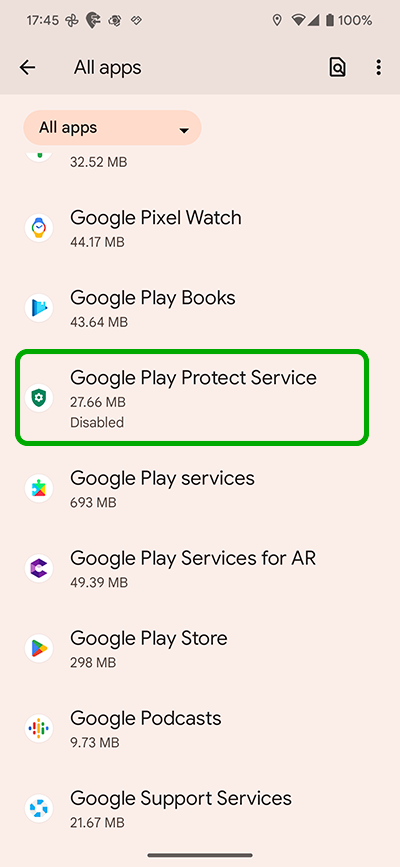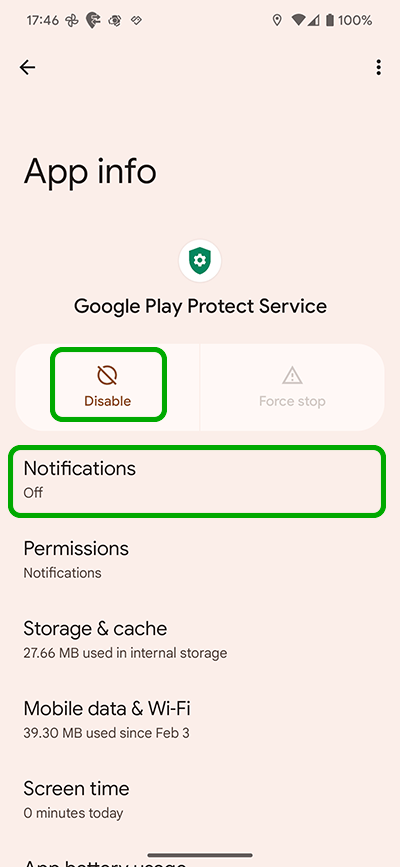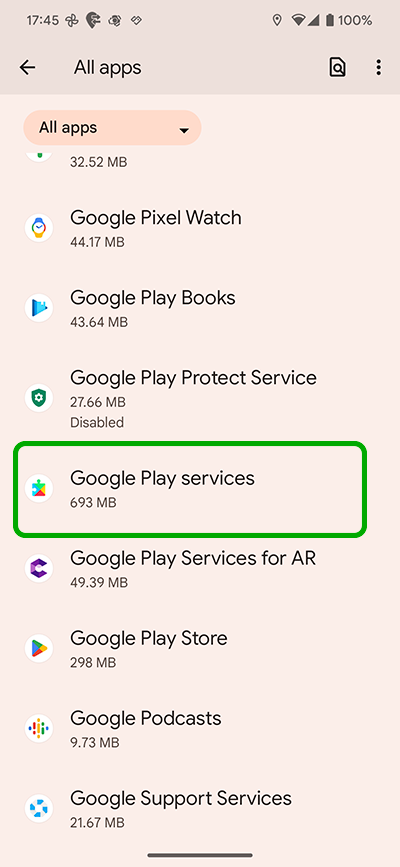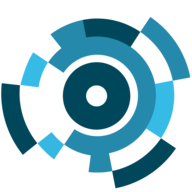"Play Protect" prevents the app from being installed. What should I do?
Since recently, the protection system integrated into Android devices, where Google Play Services are installed (and this is practically all Android devices) - "Play Protect" began to block some alternative versions of the app, considering it unsafe, suggesting user to delete it. We are very sorry that this is happening, but our fault in this situation is not and for us it was as unexpected as for many of our users.
"Play Protect" takes as a justification that the app can be hidden on someone else's phone without the owner's knowledge, which, as we wrote many times, is not allowed!
Thus, "Play Protect" can at any time block the app installed on the target device or prevent the installation of the app at all.
Until we find an alternative solution to this problem, all you can do is to temporarily disable the "Play Protect" service on the target device. We will contact Google and try to explain the situation that the app is not a spyware and it is installed hidden exclusively on device owner in order to find the device in case of loss or theft.
After disabling "Play Protect", you will be able to install the app as usual.
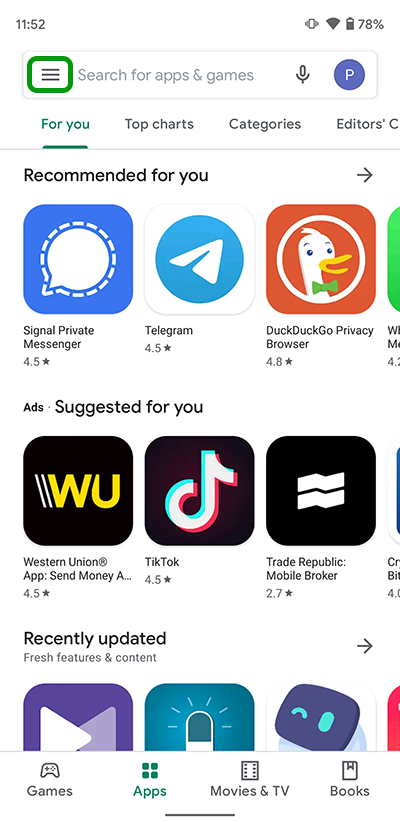
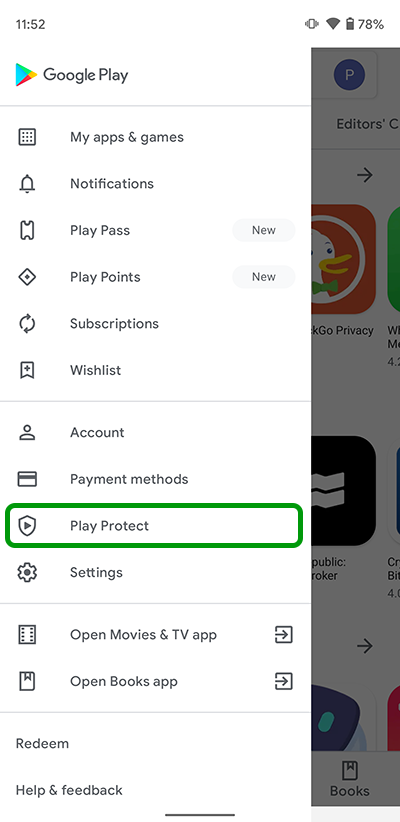
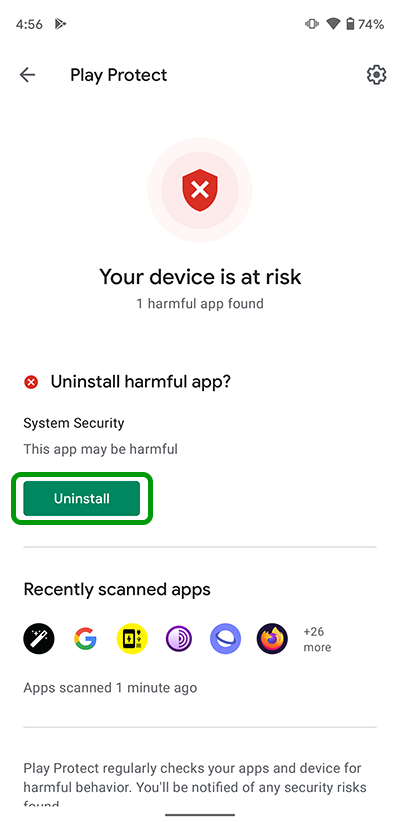
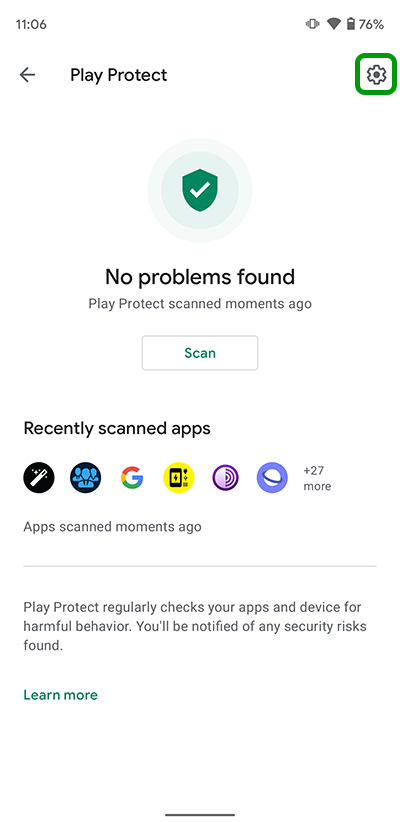
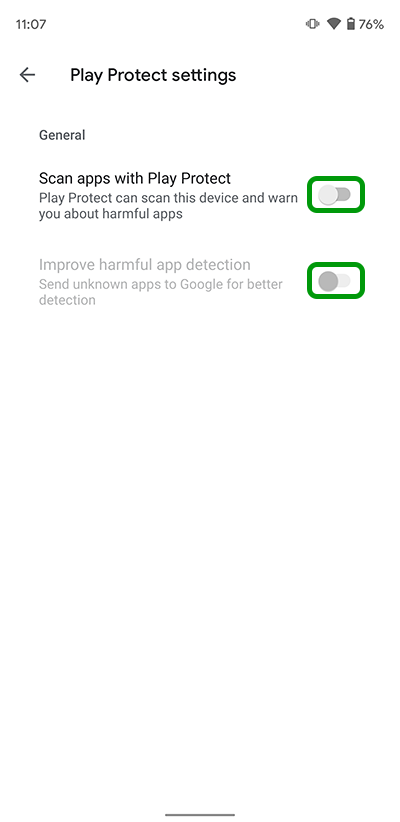
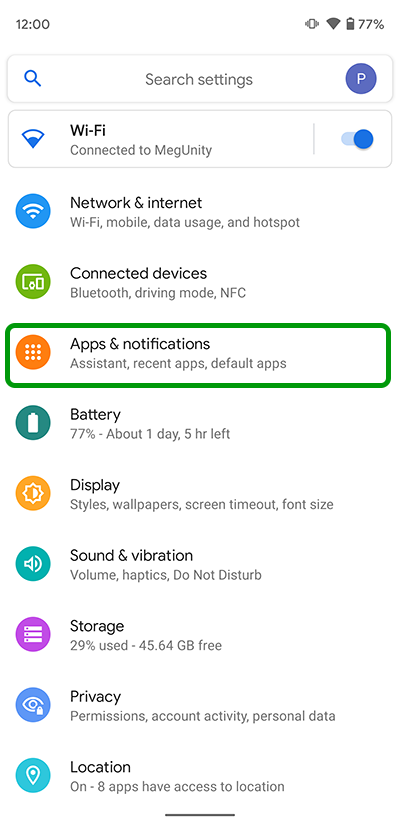
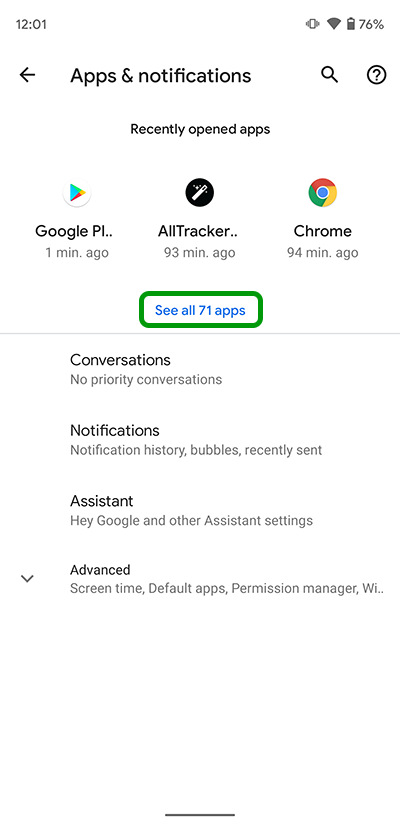
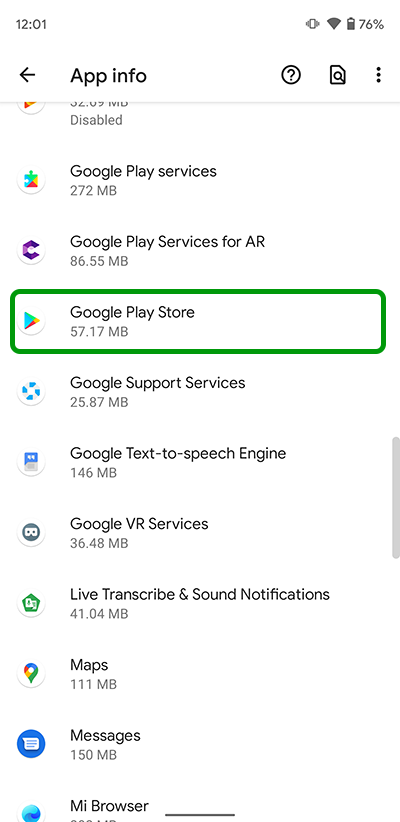
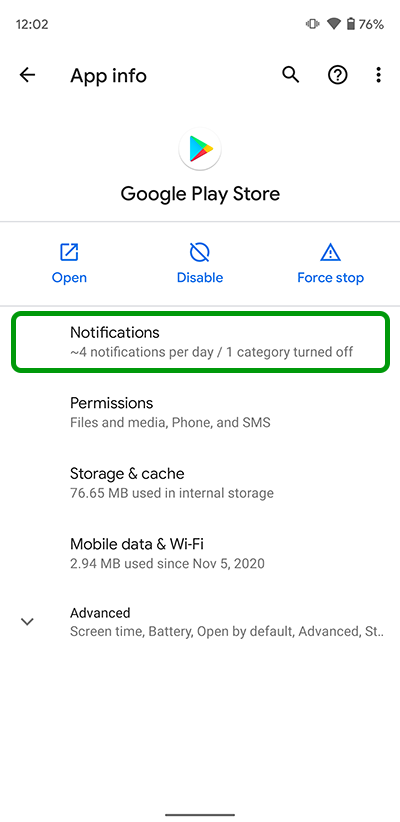
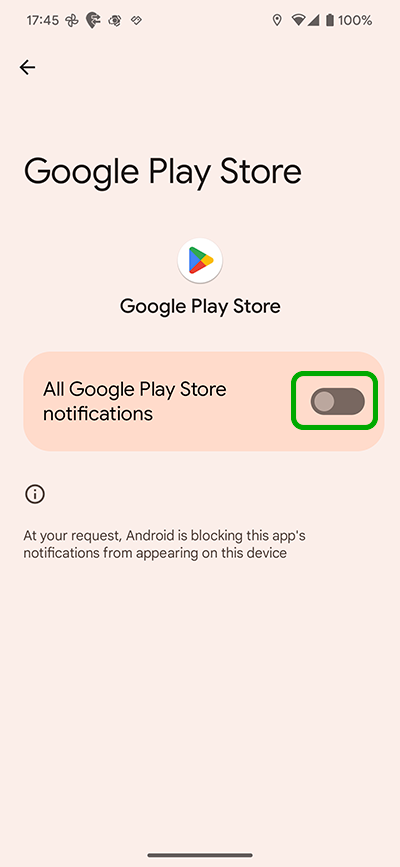
WARNING: Depending on your Android and Play Protect version, you may not be able to find this item. Then continue from point 13.